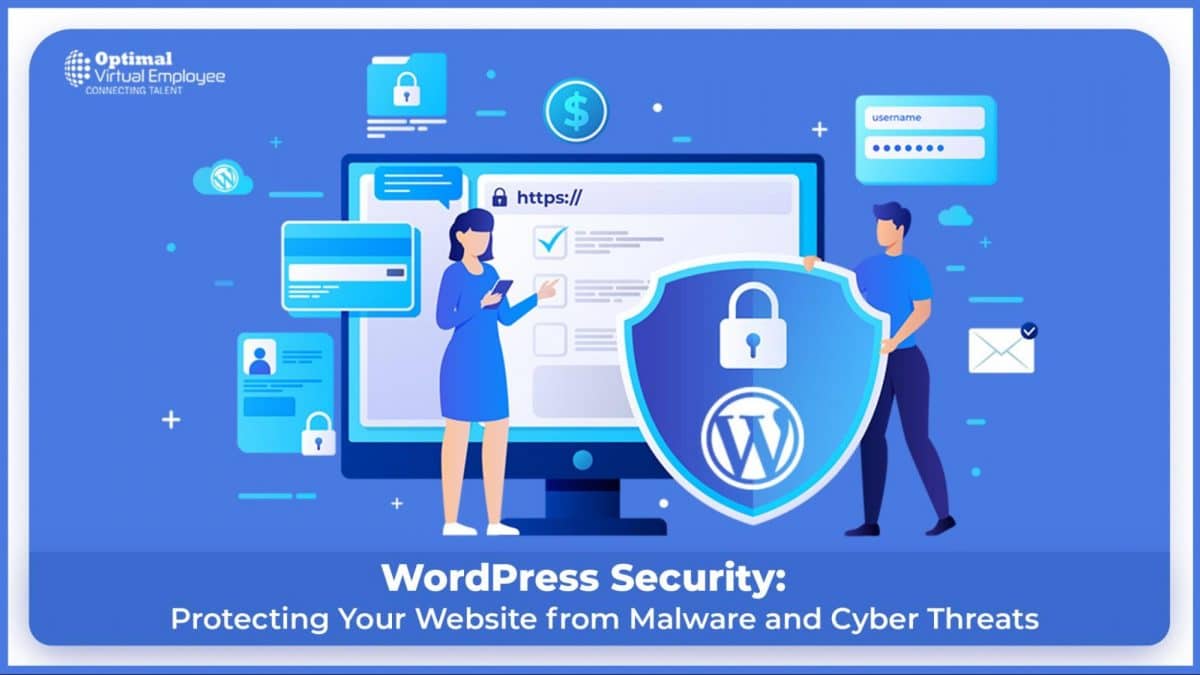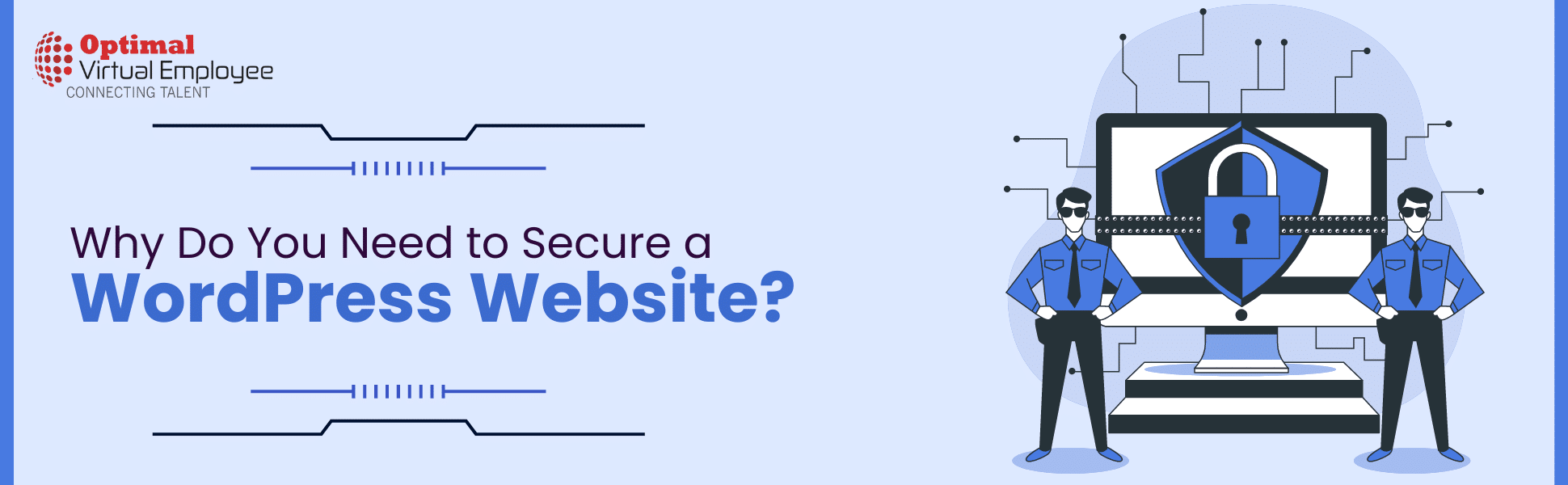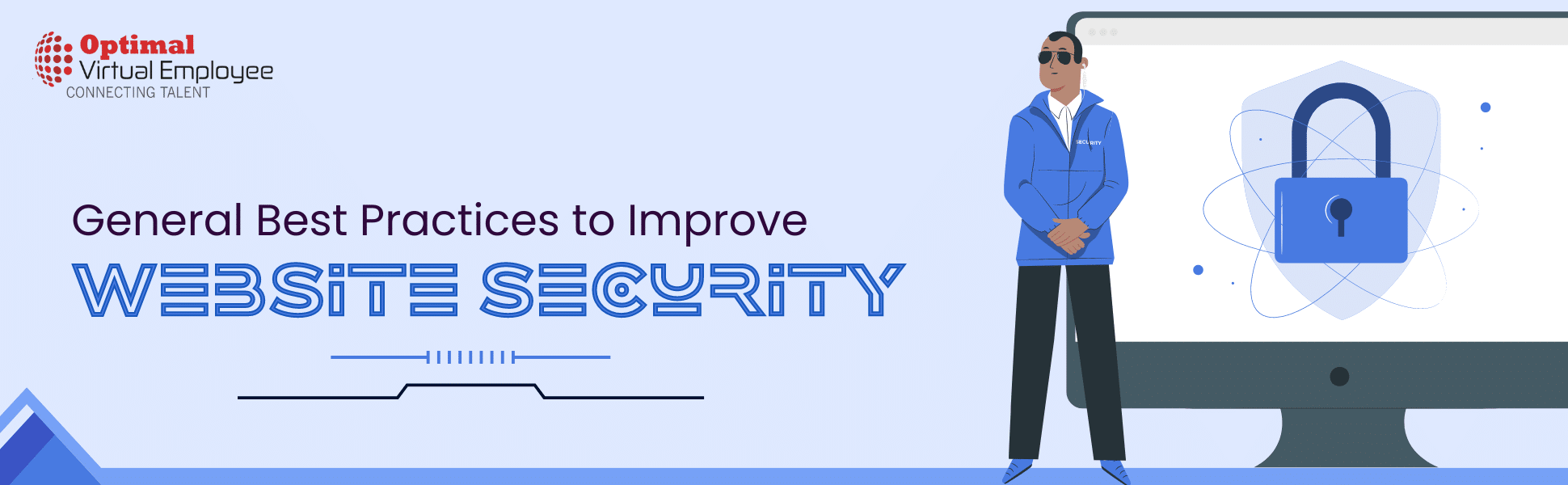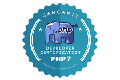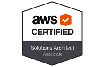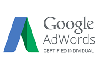WordPress, as the most popular content management system (CMS) with its software operating on 43.2% of all websites (as per W3techchs.com), holds a prominent position. Nonetheless, due to its widespread usage, this platform becomes an attractive target for cybercriminals seeking to exploit its security vulnerabilities.
While WordPress does not inherently possess a weak security system, it is essential to acknowledge that security breaches can occur as a result of users’ lack of awareness regarding security measures. Consequently, it is advisable to proactively implement precautionary security measures to prevent your website from becoming a target for hackers.
In this article, we will explore 22 techniques aimed at enhancing WordPress security and safeguarding your site against a range of cyberattacks. These methods will encompass best practices and tips that can be implemented with or without the use of WordPress plugins. Furthermore, some of these strategies are also applicable to platforms beyond WordPress.
Why Do You Need to Secure a WordPress Website?
Experiencing a security breach on your WordPress website poses the risk of losing crucial data, assets, and credibility. Additionally, such vulnerabilities can compromise the personal information and billing details of your customers.
It is worth noting that the damages incurred from cybercrime are projected to reach up to $10.5 trillion annually by 2025. Naturally, no one desires to become a target for hackers and contribute to this alarming statistic.
According to the WPScan Vulnerability Database, the following are among the most prevalent types of WordPress security vulnerabilities:
Cross-site request forgery (CSRF) – manipulates users into executing unwanted actions within a trusted web application.
Distributed denial-of-service (DDoS) attacks – overwhelms online services by flooding them with superfluous connections, resulting in the unavailability of the targeted site.
Authentication bypass – grants unauthorized access to your website’s resources without verifying the legitimacy of the user.
SQL injection (SQLi) – compels the system to execute malicious SQL queries and manipulate data stored in the database.
Cross-site scripting (XSS) – injects malevolent code, transforming the website into a carrier of malware.
Local file inclusion (LFI) – manipulates the site into processing malicious files located on the web server.
General Best Practices to Improve Website Security
In this section, we will discuss six general tips to enhance the security of your WordPress website without requiring advanced technical knowledge or high-risk investments. Even if you are a beginner, you can easily perform these simple tasks, such as updating your WordPress software and removing unused themes.
Regularly Update Your WordPress Version
WordPress regularly releases software updates to enhance performance and security, safeguarding your website against cyber threats. Keeping your WordPress version up to date is one of the easiest ways to improve security. Surprisingly, approximately 50% of WordPress sites continue to operate on older versions, leaving them more susceptible to vulnerabilities.
To check if you have the latest WordPress version, log in to your WordPress admin area and navigate to Dashboard → Updates in the left menu panel. If it indicates that your version is not up to date, we strongly recommend updating it as soon as possible.
Stay vigilant about future update release dates to ensure your site runs on the most recent WordPress version.
We also recommend updating the themes and plugins installed on your WordPress site. Outdated themes and plugins can potentially clash with the updated WordPress core software, resulting in errors and posing security risks.
Follow these steps to remove outdated themes and plugins:
– Access your WordPress admin panel and go to Dashboard → Updates.
– Scroll down to the Plugins and Themes sections and review the list of themes and plugins ready for updates. Note that you can update them all at once or individually.
– Click on “Update Plugins” to proceed with the updates.
Secure Your WP-Admin Login Credentials
One common mistake users make is selecting easily guessable usernames like “admin,” “administrator,” or “test.” Such choices significantly increase the risk of brute force attacks and leave WordPress sites vulnerable if weak passwords are used. To bolster security, it is strongly advised to create unique and complex usernames and passwords.
Alternatively, follow these steps to create a new WordPress administrator account with a different username:
– Access your WordPress Dashboard and go to Users → Add New.
– Create a new user and assign it the Administrator role. Set a strong password and click the Add New User button.
– Include a combination of numbers, symbols, uppercase and lowercase letters in your password. Longer passwords, consisting of more than 12 characters, are more difficult to crack.
After creating the new WordPress admin username, you should delete the old admin username. Here’s how:
– Log in using your newly created WordPress user credentials.
– Navigate to Users → All Users.
Select the old admin account you wish to delete. Change the Bulk Actions dropdown menu to Delete, and click Apply.
To ensure the safety of your site, it’s crucial to verify the network you are connected to before logging in. Using a Hotspot Honeypot, a network operated by hackers, may inadvertently expose your login credentials to the operators.
Even seemingly secure public networks, such as those in school libraries, can be vulnerable. Hackers can intercept your connection and steal unencrypted data, including login credentials.
To mitigate these risks, we recommend using a Virtual Private Network (VPN) when connecting to public networks. VPNs encrypt your connection, making it more challenging for data interception and safeguarding your online activities.
Set Up Safelist and Blocklist for the Admin Page
Enabling URL lockdown adds an extra layer of protection to your login page by restricting access to unauthorized IP addresses and thwarting brute force attacks. This can be achieved through the use of a web application firewall (WAF) service like Cloudflare or Sucuri.
With Cloudflare, you can configure a zone lockdown rule. This rule specifies the URLs to be locked down and the IP range authorized to access them. Anyone outside the specified IP range will be denied access.
Sucuri offers a similar feature called URL path blacklist. You can add the login page URL to the blocklist, preventing unauthorized access. Furthermore, you can safelist specific IP addresses to allow access to the login page.
Alternatively, you can restrict access to your login page by configuring your site’s .htaccess file. Access the file by navigating to your root directory. To limit access to your wp-login.php file to a specific IP, add the following rule to your .htaccess file:
– Place this rule after the “# BEGIN WordPress” and “# END WordPress” statements in your .htaccess file.
– This rule can be applied even if you don’t have a static IP. Simply restrict logins to your ISP’s common IP range.
– You can also utilize this rule to restrict access to other authenticated URLs, such as /wp-admin.
Choose Trusted WordPress Themes
Avoid using nulled WordPress themes, which are unauthorized versions of original premium themes. These themes are often sold at a lower price, but they come with numerous security issues.
Nulled theme providers are frequently hackers who compromise the original premium theme and inject malicious code, including malware and spam links. Additionally, these themes can serve as entry points for other exploits that can jeopardize the security of your WordPress site.
Since nulled themes are distributed illegally, users do not receive any support from the developers. If any issues arise with your site, you will have to resolve them and secure your WordPress site on your own.
To minimize the risk of being targeted by hackers, it is recommended to select a WordPress theme from the official repository or trusted developers. Alternatively, explore third-party themes available on official theme marketplaces like ThemeForest, where you can find thousands of premium themes.
Install an SSL Certificate
An SSL (Secure Sockets Layer) certificate is a data transfer protocol that encrypts the communication between a website and its visitors, making it more challenging for attackers to intercept sensitive information.
Moreover, SSL certificates contribute to the search engine optimization (SEO) of your WordPress site, attracting more visitors.
Websites with an installed SSL certificate use HTTPS instead of HTTP, making them easily identifiable.
Most hosting companies offer SSL certificates as part of their plans. For example, Hostinger includes a free Let’s Encrypt SSL certificate with all its hosting plans.
Once you have obtained an SSL certificate for your hosting account, follow these steps to activate it on your WordPress website.
You can use plugins like Really Simple SSL or SSL Insecure Content Fixer to handle the technical aspects and simplify the SSL activation process. The premium version of Really Simple SSL even enables HTTP Strict Transport Security headers, enforcing HTTPS usage when accessing the site.
After activating the SSL certificate, update your site’s URL from HTTP to HTTPS. Go to Settings → General and locate the Site Address (URL) field to make the necessary changes.
Remove Unused WordPress Plugins and Themes
Keeping unused plugins and themes on your site can pose risks, especially if they haven’t been updated. Outdated plugins and themes increase the vulnerability of your site, as hackers can exploit them to gain unauthorized access.
Follow these steps to delete an unused WordPress plugin:
– Go to Plugins → Installed Plugins in your WordPress admin dashboard.
– You’ll find a list of all installed plugins. Click on the Delete option beneath the name of the plugin.
Note: Ensure that you have deactivated the plugin before attempting to delete it.
To remove an unused theme, follow these steps:
– Access your WordPress admin dashboard and navigate to Appearance → Themes.
– Select the theme you wish to delete.
– A pop-up window will appear, displaying the theme details. Click the Delete button located in the bottom-right corner.
Keep WordPress Core Files Updated
Maintaining the security and stability of your WordPress site requires keeping it up to date at all times. Whenever a security vulnerability is identified, the WordPress core team promptly works on releasing an update to address the issue.
By not updating your WordPress website, you are potentially using a version with known vulnerabilities. As of 2021, there are approximately 1.3 billion websites on the web, with over 455 million of them powered by WordPress.
Due to its widespread usage, WordPress becomes an attractive target for hackers, distributors of malicious code, and data thieves.
To avoid leaving yourself vulnerable to attacks, it is crucial to avoid using outdated versions of WordPress. Enable auto-updates to ensure your site remains current without manual intervention.
For an even simpler approach to handling updates, consider utilizing Managed WordPress Hosting solutions that include built-in auto-updates. Performing frequent backups is another essential measure to safeguard your WordPress website and its critical files.
Having a current backup readily available is essential in the event of any mishaps or issues affecting your site.
Important Considerations for Themes, Plugins, and Backups in WordPress
To ensure the security and stability of your WordPress website, it is crucial to pay attention to themes, plugins, and backups. While keeping the core WordPress files updated is essential, other vulnerable areas require your attention.
Trustworthy Themes and Plugins:
Prioritize installing themes and plugins from trusted developers only. Avoid using plugins or themes that haven’t been developed by credible sources, as they may pose potential risks to your website’s security.
Regular Updates:
Always keep your WordPress themes and plugins up to date. Like outdated WordPress versions, using obsolete plugins and themes exposes your website to security vulnerabilities. Regular updates help patch any known vulnerabilities and enhance the overall performance of your site.
Mindful Backups:
Maintaining frequent backups of your website and important files is an effective way to protect your WordPress site. It is essential to have a current backup readily available to restore your site in case of any unforeseen events.
Prioritize Backup Frequency:
Make it a habit to back up your website regularly. By doing so, you minimize the risk of losing valuable data or encountering difficulties in restoring your site. Regular backups provide you with the ability to quickly revert to a previous version of your website and resume normal operations promptly.
By paying attention to themes, plugins, and backups, you can fortify the security of your WordPress website and ensure its uninterrupted functionality.
Best Practices for Usernames, Login Page Security, and XML-RPC in WordPress
Avoid Using “Admin” as Username:
Using the default username “admin” is highly discouraged since it is a common choice and can be easily guessed by scammers. Opt for a unique and personalized username to minimize the risk of brute-force attacks and social engineering scams. Just like a strong password, a distinctive username adds an extra layer of security to your login credentials.
Change Your WordPress Admin Username:
If you are currently using the “admin” username, it is recommended to change it immediately. By modifying your WordPress admin username, you reduce the chances of unauthorized access attempts and enhance the overall security of your website.
Secure Your WP-Admin Login Page:
By default, many WordPress login pages can be accessed by simply adding “/wp-admin” or “/wp-login.php” to the end of the URL. This accessibility makes it easier for hackers to target your website. To mitigate this risk, consider hiding your WordPress login page. Utilizing a plugin like WPS Hide Login allows you to safeguard your login credentials by obscuring the WordPress admin login page.
Disable XML-RPC:
XML-RPC is a protocol utilized by WordPress to extend functionality to software clients. It facilitates Remote Procedure Calling, allowing commands to be executed and data to be returned in XML format. However, most users do not require XML-RPC functionality, and its presence often becomes a common vulnerability that can be exploited. Consequently, disabling XML-RPC is a prudent step to enhance the security of your WordPress site. The Wordfence Security plugin offers a simple and effective solution to disable XML-RPC.
By adhering to these best practices, such as choosing unique usernames, securing the login page, and disabling XML-RPC, you can significantly reduce the risk of unauthorized access and potential exploits on your WordPress website.
Conclusion
To wrap up, we can say that safeguarding your WordPress website from malware and cyber threats is of utmost importance in today’s digital landscape. By implementing a comprehensive security strategy and following best practices, you can significantly reduce the risk of your website falling victim to malicious attacks.
Start by keeping your WordPress core, themes, and plugins up to date, as developers frequently release security patches to address vulnerabilities. Regularly backing up your website’s files and database is essential to ensure you have a clean restore point in case of an attack.
Implementing strong user authentication measures, such as using unique and complex passwords, enabling two-factor authentication, and limiting login attempts, adds an extra layer of protection against unauthorized access.
In addition, installing a reputable security plugin can help automate security tasks, scan for malware, and block suspicious activity. It is crucial to regularly scan your website for malware and remove any infected files promptly.
By prioritizing WordPress security and adopting a proactive approach, you can create a safer online environment for your website and its visitors. Remember, the cost of implementing preventive measures is far less than the potential damage and downtime caused by a successful cyber attack. Stay vigilant, stay updated, and protect your WordPress website from malware and cyber threats.