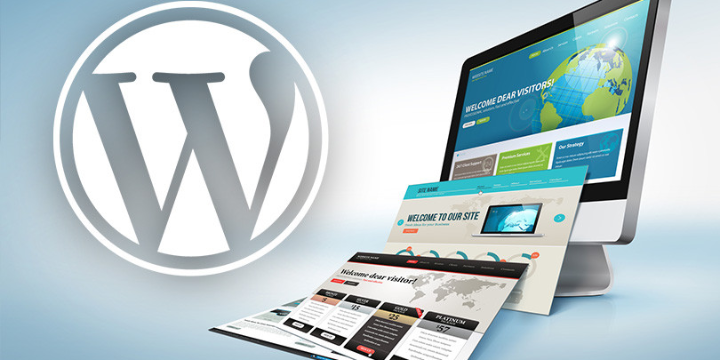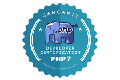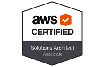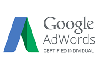Hitting the publish button on a blog post is frightening enough, but what about a newly designed website? That surely can be even more nerve-wracking, but it doesn’t necessarily have to be.
When you know which elements are to be included and which need to be double-checked, you’ll feel more confident about launching your WordPress website without fretting that you may have skipped something.
This is how we prepare ourselves for our client’s website launch, and we’re pretty sure it’ll help you, too.
- Proofread Copy and Content
One of the foremost things you should do before designing your WordPress website is to proofread every page of the content published. Check for any grammatical errors, punctuation marks, and spelling mistakes, if any. It may even be helpful to read out every sentence aloud to catch any errors or statements that don’t sound right or make sense.
One tool that may help deal with this is the infamous Hemingway App. Not only does it highlight errors that you have missed, but it also offers your writing an accurate readability score with customized suggestions on how to improve your copy.
- Text Formatting
Now that your website content is proofread and modified, it’s time to format the text in WordPress. Check if you have the correct headers. Are you using the bold and italic options for laying emphasis? Are you breaking long paras so the content is easier to read and comprehend?
- Published Blog Content
Blog posts teach your audience what services your company provides and solidifies your profile as a thought leader in your discipline. We recommend publishing 4-6 blog posts for a strong foundation when you launch your website. You’ll also want to establish blog content along with your website copy.
- Image Quality and Formatting
Nothing is worse than a website with low-resolution images or incorrectly formatted photos. Before launching your website, check to ensure every image is correctly sized, with high resolution, and looks good on every device screen.
Do you have a high-resolution logo? Have you optimized your images with the alt tags and title tags? Have you optimally resized images on your website and in blog posts?
- Favicon
Favicons (short form for favorite icons) are small 16×16 pixel icons that are displayed next to the URL of your website in a browser’s address bar. Because the icon is so tiny, adding a symbol that matches your visual branding is best.
How your website ranks for industry keywords on search engine result pages (SERPs) is essential in increasing website traffic and lead generation.
Have you included industry-driven, well-searched keywords in your website? Is your content readable (aka no keyword stuffing)? Are you using internal links to other relevant pages of your website? Are you using WordPress plugins prudently (like Yoast, our favorite SEO plugin)?
- Website Analytics
We are big fans of Google Analytics, so much so that we utilize it daily for our clients as an official Google Partner. Knowing your analytics is the best way to comprehend your audience’s moves so you can create a high-performing website.
Have you added the correct tracking code to WordPress? Do you have a well-defined approach for how you will use analytics to influence your website’s design and function?
- Link Check
Once you’ve gone through and added links to your website, it’s time to check that each link works manually. Yes, it may be a bit tedious, but it’ll save you from having a website with broken links.
Have you checked every external and internal link? Have you checked your call-to-action (CTA) buttons?
- Cross-Device Check
We’re close to getting your website ready for publishing! In the preview mode, check to see what your website actually looks like and how it functions on all devices: phones, tablets, and desktops.
We always advise Responsive Website Design (RWD) since it makes your website available on any device screen. Oh, and Google recommends it too. No need to have a particular desktop and mobile website. Less time, less hassle, more payoff. #winning
- Cross Browser Check
Once you preview your website on different devices, check to see if your website design is displayed correctly and functions well on each of the major browsers: Google Chrome, Firefox, and Safari. (Does anyone even use Internet Explorer anymore?)
- Test Site Speed
No matter how great your website content is, visitors will look for the exit button if your website doesn’t load quickly. Images, videos, and plugins can slow your website speed if you’re not careful.
- Test Forms
We’re sure you don’t want to launch your website and find out a few weeks later that your forms haven’t been operating. Testing your contact forms and opt-ins will save you from a potential lead-generation nightmare.
- Website Backup
Technology can be a fickle thing. It never hurts to be over-prepared! Create multiple backups of your website for extra security and peace of mind. This can be done through plugins, cloud storage, external hard drives, and other software.
You’re officially ready to launch your website publicly! If you want to go through the complete checklist once more to ensure everything’s ready, that’s okay too.
Conclusion
Preparing a website for launch is not a small task, as you can see. A WordPress website checklist ensures you don’t miss anything important for your site’s success. This website launch checklist is quite comprehensive, but it is not exhaustive.
Wondering why’s that? Because once you finish with this website launch checklist and make your website live, there are plenty of things to do right after you launch your website!