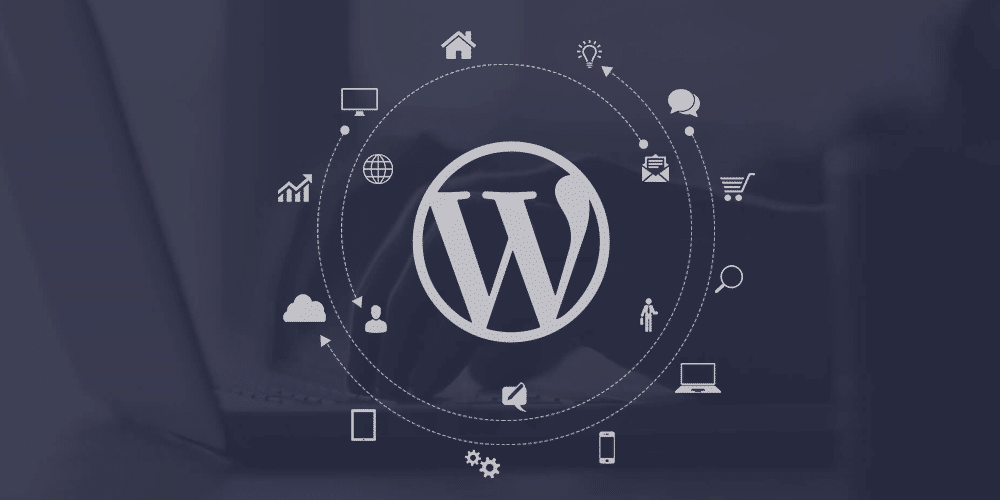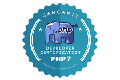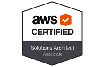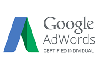WordPress powers millions of websites globally, comprising over 40 percent of the web. Despite its inherent power and versatility, maximizing its performance falls on the shoulders of individual site owners.
There are several steps you can take to optimize your WordPress site, enhancing its speed and Search Engine Optimization (SEO) to provide a better User Experience (UX) for your visitors.
Why is speed crucial, and how can you enhance your site’s load time?
Why Optimizing WordPress Performance Is Important
A slow WordPress website directly affects traffic and revenue. According to Kissmetrics, up to 40% of visitors leave if a page takes over three seconds to load. To increase page views, generate leads, convert customers, or achieve any goal, optimizing your site for the best user experience is crucial, with site speed playing a significant role.
The performance of your WordPress site can also impact search engine rankings. Google considers factors like speed and user engagement when ranking sites. A user-friendly, fast-loading site indicates to search engines that you prioritize visitor experience, potentially leading to higher search rankings.
WordPress optimization is an ongoing process. Regular maintenance and optimization become increasingly important as your site ages and your content grows.
How to Optimize Your WordPress Site’s Performance
Understanding the significance of WordPress optimization, let’s explore how to achieve it. Here are nine ways to optimize your WordPress site:
Use a Reliable Hosting Service:
Your web host stores all your site’s files and delivers them to visitors. Opt for a host with fast speeds, high uptime, and reliable customer support. Look for WordPress-specific features like automated backups and updates. WordPress.com is a popular choice, offering secure, fast servers tailored for WordPress. Their expert team ensures your site has what it needs to succeed, with professional support available from Happiness Engineers. WordPress.com also includes a content delivery network, which uses servers worldwide to display your site faster to visitors based on their location. Combined with Jetpack’s speed tools (included in WordPress.com’s plugin-enabled plans), this improves your site’s loading speed without any extra effort on your part.
Choose a High-Quality WordPress Theme
Selecting a high-quality WordPress theme is crucial. With access to a vast array of themes offering various features and styles in the WordPress Theme Directory, users can find options tailored to specific industries and site types.
While choosing a theme based on its appearance is tempting, there are other important factors to consider. Opting for a visually appealing theme with poor performance can have negative consequences in the long term. Remember, you can customize WordPress themes to better align with your design preferences.
When selecting a theme, pay attention to:
Features: Ensure it includes necessary functionality without unnecessary extras that may slow down your site.
Demo: Test the theme’s demo on both desktop and mobile devices. How quickly does it load, and does it lag?
Reviews: Look for recent, positive reviews, especially regarding speed.
Support: Choose a theme with reliable support options for troubleshooting and speed optimization. Free themes often rely on forums, so check for recent activity and developer responsiveness.
Updates: Regular updates are essential to keep up with WordPress advancements. An outdated theme may not function correctly or load quickly.
Optimize Your Images
Optimizing your images is crucial for improving your website’s loading speed. Images, while important, can significantly slow down your site due to their large file sizes. If your site is slower than desired and you haven’t optimized your images, this step can be a game-changer.
Remember, large images take longer to load, so it’s essential to reduce your file sizes before adding them to your site. You can optimize images in WordPress in a few ways. One method is to resize your photos before uploading them using an image editing program like Photoshop or a compression tool like ImageOptim.
Another method is to use a WordPress plugin that optimizes images during the upload process, such as Smush. These plugins can also compress images already in your Media Library.
Use Caching
When a visitor accesses your website, their browser loads each file, image, and piece of code on the page. Caching improves this process by storing a copy of your site in the visitor’s browser. This allows the browser to skip loading large parts of the site when the visitor returns.
There are several caching plugins available to enable this feature on your site, such as WP Super Cache and W3 Total Cache. These plugins vary in complexity. Some offer fewer customization options but are easier to set up, while others provide extensive customization but are more challenging to use. It’s important to be cautious with caching settings, as incorrect configurations can potentially break your site.
Deactivate Any Plugins You’re Not Using
Each active plugin on your WordPress website loads code when a visitor tries to access a page. The more plugins you have, the more code needs to load and the more data needs to be processed, potentially slowing down your site.
Improving your site’s performance can be done by deactivating plugins that are not in use. Review your list of active plugins and determine if there are any unnecessary ones. For example, your host may have installed a plugin automatically that is no longer needed, or you may no longer require a migration plugin that was used temporarily.
If your site is hosted on WordPress.com, you may not need plugins for functions such as security, backups, caching, site speed optimization, database management, spam protection, or site resets, as these are already managed by default.
To check if a plugin is necessary, deactivate it and observe any changes on your website. If there are no adverse effects on your content or functionality, you can safely delete the plugin. However, before deleting, consider creating a backup as a precaution.
To deactivate a plugin, log in to your WordPress website, go to Plugins → Installed Plugins, locate the plugin you want to remove, and click Deactivate.
Use a Commercial DNS
Improving WordPress performance can be achieved by using a commercial DNS service. A Domain Name System (DNS) serves as the internet’s phone book, converting human-readable website names (e.g., http://www.example.com) into Internet Protocol (IP) addresses (e.g., 192.168.0.1) that computers can understand.
When you purchase a domain name (URL), you do so through a DNS service. The choice of DNS service impacts your website’s speed because it determines how quickly browsers can locate your website online. The longer this process takes, the slower your website loads.
Use a CDN
As previously discussed, a content delivery network (CDN) consists of geographically distributed servers that collaborate to deliver content to visitors more effectively. When someone accesses your website, the pages are served from the server nearest to their location. This reduces the distance between your server and your visitors, thereby enhancing your WordPress website’s performance.
Plugin-enabled plans include a built-in CDN, but you can also opt for third-party services like Cloudflare CDN if you prefer.
Conclusion
Although WordPress sites are generally fast and reliable, they perform optimally with intentional efforts to enhance site speed and user experience.
As mentioned, there are numerous ways to boost your site’s performance. For example, selecting a dependable hosting service, optimizing images, and removing unused plugins can all be beneficial. Additionally, utilizing performance tools such as a CDN can further enhance your site’s performance.